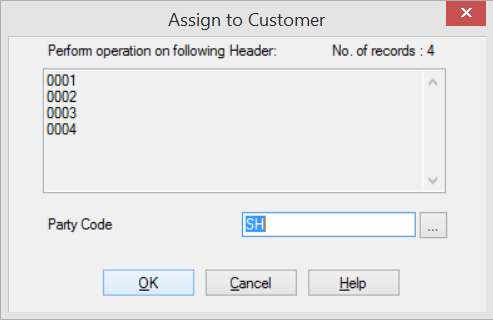New Features:
1. Added [Item Tax Profile] in Setting
Added [Item Tax Profile] setting for record management purpose. (Please refer to Image 1.a)
Image 1.a
2. Added [Tax Code] in Item Profile
Added a new column [Tax Code] in Item Profile for record management purpose. (Please refer to Image 2.a)
Image 2.a
3. Added Item Tax Calculation in Customized Report [Tax Invoice (AEF368)]
4. Added [Bin Group Code] at Update Bin Profile Info
Added a new column [Bin Group Code] at the function of Update Bin Profile Info at Bin Profile setting. (Please refer to Image 4.a and Image 4.b)
Image 4.a
Image 4.b
5. Remove customer restriction when adding Issue document at Request of Transport
User can now add issue documents from different customers into one Request of Transport. (Please refer to Image 5.a)
Image 5.a
6. Added Bin Profile In Stocktake at Release Reservation Wizard
Added new option of [Bin Profile in Stocktake] at Release Reservation Wizard. (Please refer to Image 6.a)
Image 6.a
7. Added new report [Delivery Order with Lot No. and Serial No.] at Issue Module
A new report of [Delivery Order with Lot No. and Serial No.] is now available at Issue Module. (Please refer to Image 7.a)
Image 7.a
8. Rename text in the confirmation dialogue box when printing stock count sheet.
The label of [Show System Quantity] has been renamed as [Show Physical Quantity] in the popup confirmation dialogue box whenever user prints the stock count sheet. (Please refer to Image 8.a)
Image 8.a
9. Added Filter Criteria in Source Profile setting
A filter criteria section has been added in Source Profile setting to improve the user experience. User can now short-list the source profile by filtering source code, source name or module source. (Please refer to Image 9.a)
Image 9.a