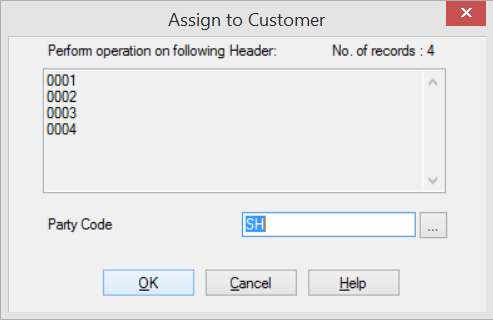1. Attachment in main modules
A brand new attachment feature has been introduced in this latest version of WMS. Users can attach any type of file (ex: PDF, Image, Word Document, etc.) in WMS modules.
(a) First of all, users need to define the attachment folder for each module in Warehouse Parameters. (Refer to Image 1.a)
Image 1.a
(b) A new tab [Attachment] has been added in each module. (Refer to Image 1.b) If the selected record already has an attachment, the system will show an icon as an indication. (Refer to Image 1.c)
Image 1.b
Image 1.c
(c) Users can select files to attach in [EDIT] mode by just clicking on the attachment button. (Refer to Image 1.d)
Image 1.d
(d) Once the selection being done, the system will copy the attached file to the destination folder that pre-defined in Warehouse Parameters. At the meanwhile, the attached file will appear in the attachment tab. (Refer to Image 1.e)
Image 1.e
2. Serial No. Input Wizard
(a) A wizard has been added in Receive and Issue module to facilitate the process of using Serial No. in incoming and outgoing stock. This new wizard can be found at Receive Detail functions and Issue Apply functions respectively. (Refer to Image 2.a and Image 2.b)
Image 2.a
Image 2.b
(b) For Receive module,users just need to select an item and insert a series of serial no. in the wizard. It will generate receive details according to those inserted serial no. and each of them has 1 in quantity. (Refer Image 2.c and Image 2.d)
Image 2.c
Image 2.d
(c) For Issue module, users can manually allocate stock with desired serial no. by using the wizard. WMS will check the stock availability based on those serial no. automatically before apply stock. (Refer to Image 2.e and Image 2.f)
Image 2.e
Image 2.f
3. New column [Palletized] in Item Profile and Wizard
A new column [Palletized] has been added in Item Profile and Wizard. If its value set as [YES], the require of pallet type item setting is compulsory. (Refer to Image 3.a and Image 3.b)
Image 3.a
Image 3.b
4. New Zone Profile setting
Zone profile has been added in the setting. It mainly caters for categorizing consignee and sender in a different zone. (Refer to Image 4.a)
Image 4.a
5. Consignee Profile has a new facelift
(a) Consignee profile user interface has been re-designed to enhance record management experience. Consignee record is now searchable through various filter criteria such as code, name, zone, group and etc. Besides, it consolidates consignee address and consignee zone into one to facilitate the input process. (Refer to Image 5.a and Image 5.b)
Image 5.a
Image 5.b
(b) Users can assign consignee to the customer by using the new function [Assign to Customer] at the right top corner of Consignee Profile. It will prompt a dialogue box for users to choose customer code. (Refer to Image 5.c and Image 5.d)
Image 5.c
Image 5.d
6. New Sender Profile setting
Sender profile has been added in the setting. It maintains sender basic information and also includes address and zone. (Refer to Image 6.a)
Image 6.a
7. New Salesperson Profile setting
Salesperson profile has been added in setting. (Refer to Image 7.a)
Image 7.a
8. New column [Term] in Customer Consignee
A new column [Term] has been added in Customer Consignee. (Refer to Image 8.a)
Image 8.a
9. New Report for Advanced Shipping Note
A new report has been added in Advanced Shipping Note. (Refer to Image 9.a)
Image 9.a
10. Consignment module
A new module has been added to maintain the consignment record.
11. Lot No. Costing module
A new module has been added to keep track the costing and selling price of products according to Lot No.