Users can bookmark the important documents and then retrieve it in the bookmark list when necessary.
用户可以将有需要特别注意的交易单加入书签内。在有必要时,可在书签名单里开启。
For example, I would like to bookmark a document, GGRN-027106. So, what I need to do is go to the bottom of the details screen and click the Receive> Bookmark this Document.
例如,我欲将GGRN-027106加入书签。就在收货单的明细界面底部的菜单点击Receive>Bookmark this document
A "Bookmark This Document" window will be pop out. You may use the default title or change it to other meaningful words and you may give a tag for this particular bookmark. Once the work done, click on OK button.
“Bookmark This Document”视窗将会弹出。你可以选择使用默认的标题或改用一些有意义的文字。你也可以为此书签加入标签。当完成之后,就点击OK按钮。
To retrieve what has been added in the bookmark, go to the main menu>Tools>Personal> Bookmark (shortcut: Press Ctrl+R then click on Bookmark)
欲找回已标书签的文件。只须到主要菜单,工具>个人设置>书签(快捷键:按Ctrl+R,然后选择『书签』)
A sidebar menu will be shown on the left panel of the screen. Just double click the required bookmark title and it will be show.
书签列表将会出现在系统界面的左侧。在你想开启的书签栏内双击,你说要的文件将会显示在系统主要的界面。
2. Task 任务
Users now can record their tasks at the Task List. It can be personal or official tasks.
这功能主要是让用户在系统内记载他们所需跟进的差事于『任务』列单里。工具>个人>任务
3. Combined Customized Report, User Defined View, and Bookmark into the left panel.
将自定报告,自定视图,及书签收集于系统界面的左侧。
4. Delete (more than one line) allocated details line in Order and Issue module
删除订购单或出货单里经已分配的的明细(超过一行的记录)
Note: In the previous version, we need to go to apply tab in order to delete the applied line. But now we can delete the details and applied line in the details tab.
注:在之前的版本里,如要删除任何经已分配的明细,就得先删除’应用‘标签里的事务类别。但是在这新的版本,可以直接在明细里删除就完成了任务。
5. Generate Transfer document from the Ownership Transfer document
从‘拥有权转移单’生成‘转移单’
6. Combine Orders to generate an issue/picking document
合并多张订购单来生成一张出货单或拣货单
By selecting more that one order header and click on [Generate Picking] or [Generate Issue]. In the pop up window, tick the check box of [Combine Document] and click on OK button. But the prerequisite for this function is, all orders must belong to one single customer or else the issue documents will be separated based on the customer code.
选出超过一张的订购单,功能>生成『拣货单』或『出货单』。然后在弹出的视窗内的『合并单据』打勾,再点击OK按钮就完成了。
可是先决条件是,这一些订购单必须是属于同一个客户的,否则生成出来的的出货单数量将会以订购单的客户代号来决定。
If the combine document option is not required, just highlight orders and select to generate the document. An Order document will be generated to one single issue/ picking documents.
若选择不将订购单合并,只须选择那些订购单。然后直接点击生成所需的转移单或出货单。
7. Reuse the Order Documents
重新使用订购单
In previous version, if particular order has been used to generate picking or issue document then this particular order is not allowed to reuse. But now, we change this practice to more user friendly way. The order can be used to regenerate a brand new picking/transfer (provided that the previous picking/ issue generated from this particular order were deleted.)
在之前的版本,任何已经用来生成拣货单或出货单的订购单是不能再重新使用。但是现在只要由此订购单生成出来的拣货单或出货单删除了之后,就可以重新生成新的拣货单或出货单
8. A new field, Serial No is added to the Shanghai Pallet Label
上海托盘标签加了序号栏。
9. Improved the performance of Search Wizard
加强搜索精灵功能。
If user leaves the keyword field in blank, system will default the searching area in deleted transaction. Whereas if the keyword field is filled and check box of [Include deleted transaction] is checked, users only allowed to use ‘Document No’ or ‘Remark’ as searching criteria in the drop down box. Or else, if the keyword is filled and the [Include deleted transaction] is unchecked, users can use ‘Document No’, ‘Reference No’, ‘Remarks’ ,‘Pallet No’ or all of the criteria listed in the drop down box as searching criteria.
若使用者将关键字栏内留白,搜寻结果只会显示所有被删除的明细。
要是关键字栏内有键入文字兼在『包含已删除的单据』里有打勾,在筛选条件里只能选择‘单据号码’与‘备注’。反之,如果在关键字栏内有键入文字但『包含已删除的单据』没打勾,在筛选条件里就可以用‘单据号码’、‘参考编号’,‘备注’、‘托盘号码’或全选。
10. Two more searching criteria added to the Item Profile (Customer code, Branch code).
在产品档案里加入了 ‘客户代号’ 及 ‘分行代号’这两个新的咨询关键栏。
11. Call out search wizard from datagridview
在数据视图表内直接唤出搜索精灵。
Way of use: In data grid view, select the targeted cell(where the searching will be based on the keyword selected) and right click select 'Find in search wizard'. This will bring you to Search Wizard screen directly and the searching output as well.
使用方式:在数据视图表内选出所需的关键字然后右击鼠键,选择‘Find in search wizard’.
这功能将带你到搜索精灵的界面然后显示你所要的搜寻结果。
12. Bottom menu shortcut keys.
底部目录单快捷键。
Way of use: You need to press 'Alt' with: R = Report, F = Functions, D=Receive, H=Help & so on.
使用方法:按Alt+X(X 为刮弧里的字母)来唤出所需的目录
13. Reason Code Setup
原因代码设置。
14. Two new columns (Bin code and Item Type) are added into the Import Order Document .
在订购单导入里,加了‘库位’ 以及‘产品类型’这两个栏位。
15. Import Item Profile.
导入产品档案。
16. A new column, Profile Reference No is added to the Import Issue Document
在导入出货单里加了客户参考号码的栏位。





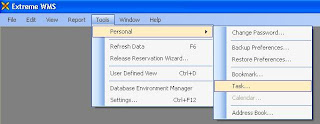




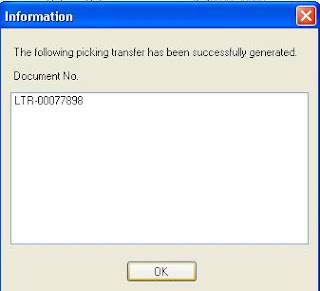





No comments:
Post a Comment