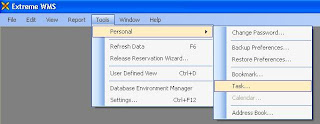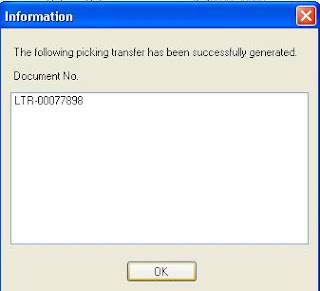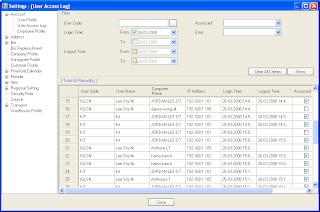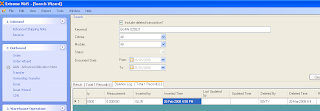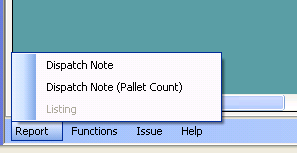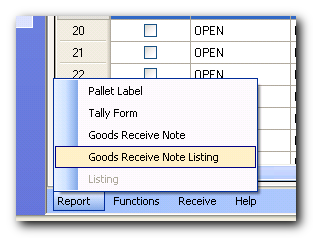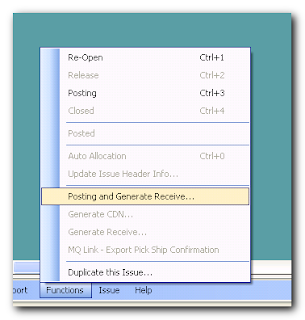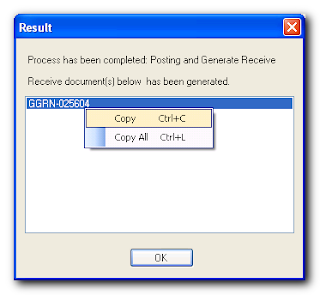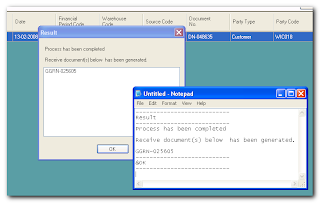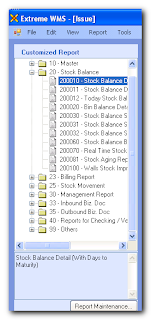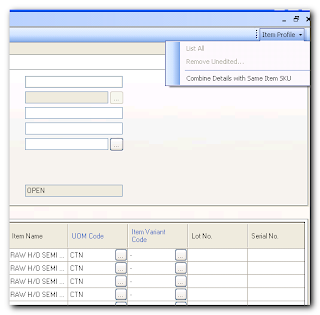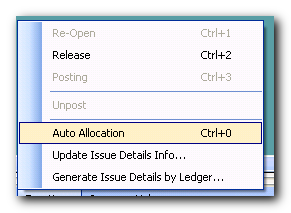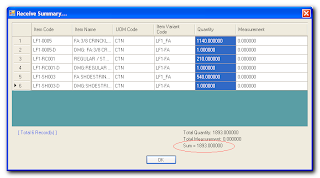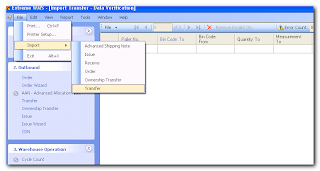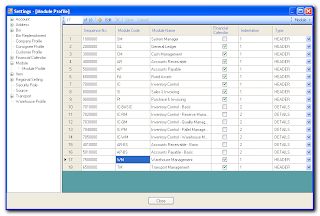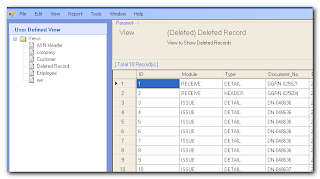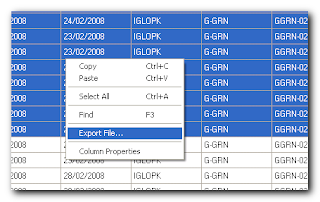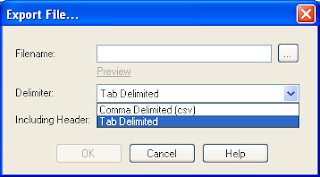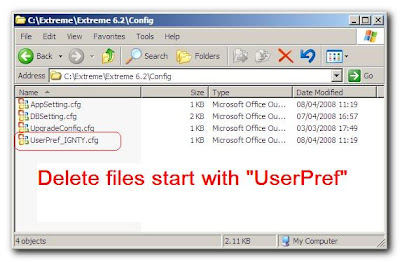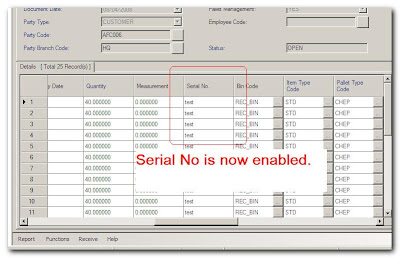1. Cycle Count(Shortcut key:Ctrl+Shift+E)
盘点模块(快速键: Ctrl+Shift+E)

2. Collaboration (Message, Contacts, Task, Reminder)(Shortcut key: F8)
协同运作(讯息,通讯录,任务,提醒)(快速键:F8)
All these facilities has been collaborated to be a useful tools.
Now, users able to send short messages or assign task by using the task module to the users in the contact list.And also set the reminder to the task to avoid any tasks been left behind. The contacts is the code and name of Extreme users.
讯息、通讯录、任务及提醒服务已经协同运作。
现在系统用户可以用这便利来发讯息或分配任务给其他用户。除此之外,还可以在分配的任务中加入提醒以防任何任务被遗忘。

Improvement 改进处
1. Additional Information in About Dialog (Shortcut Key:Help->About)
在‘关于’对話框内加入更多的资讯(快速键:帮助->关于)

2. Encrypted Language file
加密语言文档
3. Separated Report DLL
独立报表程序(report.dll)
4. Multi-cell copy & paste to filter text box(extremelabeltextbox) will convert into comma seperated string
多重选择的数据剪贴入过滤条件栏时,将会以逗号分隔成多重条件
5. Minimize user preference file size
缩减用户偏好文件大小
6. Filter screen textbox able to accept multi-criteria separated by comma
过滤界面的栏位可以逗号来分隔成多重条件
7. Rearrange Taskbar Items
重新整理功能栏,更简洁

8. TDI (Tabbed Document Interface)
TDI (Tab界面)
With this interface, user able to see clearly on what screen is opened.
这界面可让用户轻易的看到、点选或关闭自己已开启的模块

9. Import UI, click on the 'Find Errors' button to locate NEXT error(Prerequisite:must click on the 'Check Data' button to let this function work well)
導入文件界面,点击‘搜索错误’可跳至下一個錯誤.(备注:必须事先点击‘检查数据’)

10. Allow to invisible (set Inactive in setting) for Lookup Listing (User, Transport Route, etc)
可把已选项列表內的数据设成無效(例如用戶名,运输路线等等)
11. New style Generate Dialog, display selected Row (line no) info
生成单据对话框会显示所选的列号(或行编号)

12. Customized Report/UDE maintainance dialog allow sorting of report/view/folder using drag & drop
自定义报表/查询维护对话框支援拖拽排序
13. Improved Issue DN consignee address, what you see is what you get
出货单据的收件人地址,完全依据表头的收件人地址打印
New report 新报表
1. Loading List Report (added to Transfer and Issue Module)
裝车单 (加入转移和出货模块)
2. Combined Loading List
裝車单总汇
3. Cycle count documents
盘点单据
Bugs Fixed 已解决的问题
1. selectgridview does not allow '[' symbol, exception error occured
选择列表(selectgridview) 不支援 ‘[’符号,系统必须完全退出
2. AutoUpdate.exe will also check DLL version, AutoUpdate support Delete / Execute command
自动升级也同時检查DLL文件的版本号,同時支持「删除」、「执行」指令
3. Print function will show exceptional error when the computer has no printer driver installed
若无设定打印机,选择打印时会出现错误,系统必须完全退出
4. DN cannot show Item Code for Item without Variant Code
出货单不打印无规格代码的产品明细
New features 新功能
1. Shortcut key for textbox control for every user
用戶可以針对每個输入栏位自定义快捷键
2. New Customer Wizard (generate Customer Profile, Branch, Items, source code in 1 screen)(Shortcut Key: Task Sidebar->6.Setup->New Customer Wizard)
新客戶精灵(在同一画面里生成客戶档案、分行、产品、编号方式)

3. Print History (print count, and user logs)
单据打印记录 (打印次数, 打印名单、时间)
4. Datagridview now can be switched into Checking Mode
数据列表可以进入检查模式
Way of use:
Right click in any data grid view with data listed. And select 'Checking Mode'.
使用方法:在任何数据列表里鼠标右击,然后选择‘检查模式’

Click on any columns or fields and will be highlighted
点选的任何数据栏位。

5. Bin Code Generator
库位档案生成器
6. Export Datagridview able to support Microsoft Excel format
可从数据列表导出文件,储存成微软Excel格式.
Way to use:Highlight the data in the grid then right click.
Select 'Export to file...'
Select file type as 'Excel(.xls)' in the popup window
使用方法:在数据视图表内选出所需的明细,然后右击再选‘导出文件...’。在弹出的视窗内的‘文件格式’选择‘Excel(.xls)’

7. Formula Style Allocation Criteria for Order, OT, Issue module (OR, AND, >, <, etc) for Lot No, Serial No, Prod Date
条件式的自动分配(允许使用OR, AND, >, < 等符号) 於批号、序列号、生产日期、过期日期
8. Right Click at Row Header to display Function's popup menu
在任何数据列表里鼠标右击列标题將显示「功能」弹出菜单


9. Release Required Field check setting for Receive/Issue module(only Administator has this right)
可弹性设置于收货/出货模块,在「确认」状态时必填的栏位(只是管理员才有此设定的权力)
Way of Use:
Tools-> Settings...->Field Settings. Click on EDIT button and check the checkbox in the window pop up. Click on 'Save' button to save the setting.
使用方法:
工具->设置->栏位设置。点击‘修改’,然后在将设为必填的栏位名里打勾,再储存。

10. Pallet Type Setup 新增托盘类设置