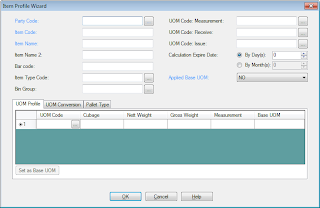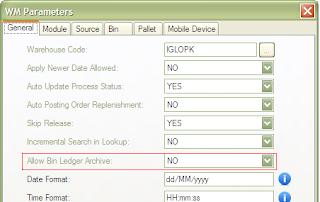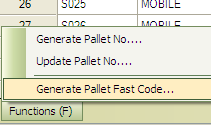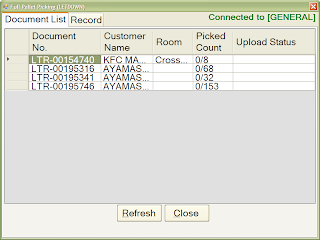1. Setting Access Audit
In earlier version of Xtreme, users can only trace back who is the person and time that make any changes of a particular record in Master Setting without knowing exactly what changes have been made.
(a) Therefore, Xtreme enhances this feature in latest release. Xtreme can now keep track of each changes in setting master file made by all users. Administrator or user has setting access right is required to decide which master setting amendment should be saved for future tracking purpose. (Refer to Image 1.a)
2. Setting Deletion Log
Whenever users drop a record in master setting, Xtreme will save the relevant deletion log automatically with information about the time and user performs deletion.
(a) Users can find the deletion log linkage at the top left of the Settings page. (Refer to Image 2.a)
In earlier version of Xtreme, users can only trace back who is the person and time that make any changes of a particular record in Master Setting without knowing exactly what changes have been made.
(a) Therefore, Xtreme enhances this feature in latest release. Xtreme can now keep track of each changes in setting master file made by all users. Administrator or user has setting access right is required to decide which master setting amendment should be saved for future tracking purpose. (Refer to Image 1.a)
Image 1.a
(b) Let say if user makes changes to one of the item, he/she can review the changes by selecting the relevant item and right click to call out the Setting Access Record screen. (Refer to Image 1.b)
Image 1.b
(c) A new tab [Audit] can be found in Setting Access Record. This newly added tab shows the amended column and the comparison of old and new value. (Refer to Image 1.c)
Image 1.c
Whenever users drop a record in master setting, Xtreme will save the relevant deletion log automatically with information about the time and user performs deletion.
(a) Users can find the deletion log linkage at the top left of the Settings page. (Refer to Image 2.a)
Image 2.a
(b) There are several filter criteria in deletion log interface which are Category, Deleted By, Deleted Time:From and Deleted Time:To. Users must at least select which category of deletion record they want to trace while other criteria is optional. (Refer to Image 2.b)
Image 2.b
(c) Xtreme will show result according to the filter criteria once users click on [Show] button. Shown result includes information of time and user who drop the record and relevant detail based on the selected category. (Refer to Image 2.c)
Image 2.c